How to delete partitions from pen drive or usb drive in Windows
Following are some steps that are used to delete partitions from pen drive:
Step 1: Run Command prompt as an administrator.
1. Click start
2. In the search box type cmd, right click and run as an administrator.
Step 1: Run Command prompt as an administrator.
1. Click start
2. In the search box type cmd, right click and run as an administrator.
Step 2: run DISKPART:
In the command prompt type diskpart
Step 3: List all disk in Diskpart:
type list disk in the diskpart
Step 4: type Select Disk
After step 3 type select disk in the diskpart
Step 5, if you want to delete all partitions and create one full size partition, use the following command and go to step 10 below.
At the DISKPART prompt, type:
clean
Step 6, list all partitions on the drive.
At the DISKPART prompt, type:
list partition
Step 7, select the partition you want to delete.
Replace the * with your disk partition number from step 5.
At the DISKPART prompt, type:
select partition*
Step 8, delete partition.
This command will delete the partition that you select from step 7.
At the DISKPART prompt, type:
delete partition
Step 9, repeat the step 6-8 if you need to delete other partitions.
All delete partitions will be left as unallocated space.
Step 10, you can now use Disk Management to manage the drive now.
If you want to create one full partition using DISKPART, use the following command.
At the DISKPART prompt, type:
create partition primary
and finally type exit.
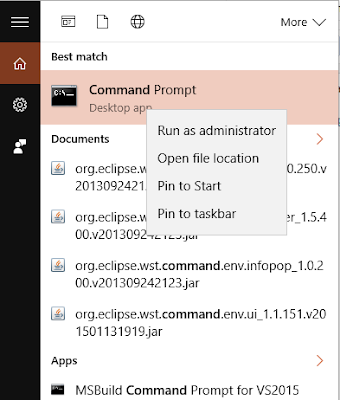




very helpful....
ReplyDelete